ARK SW Downloads and Updates
The Aria Research Kit (ARK) provides the Aria Mobile Companion app to researchers who use Project Aria glasses.
To be able to use Project Aria glasses you must set them up using the Mobile Companion app.
Optional Software available with the ARK:
Mobile Companion App
The current version of the Companion App is v245. Go to ARK Software Release Notes to learn more about the latest features.
- iOS
- Android
iOS
Requirements
If you're using iOS, your mobile device will need:
- OS version must be iOS 14 or above
- (Optional) TrueDepth camera (iPhone X or later) needed for eye-tracking calibration
Download and Install
The Aria Mobile Companion app is available on iOS as a beta app through TestFlight.
On your phone, scan this QR code
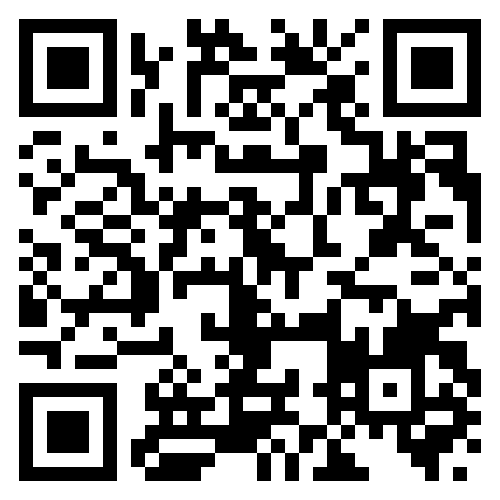
to open the Aria Testflight invitation link and download the app.
To update:
- Open the TestFlight app
- Next to the Aria app, select Update
Android
Requirements
If you're using Android, your mobile device will need:
- Android OS version 10 or above installed
- ARM64 processor preferred
- (Optional) ARCore Depth API (https://developers.google.com/ar/devices) support needed for eye-tracking calibration
- 64-bit is preferred, although 32-bit is supported
Download and install
Follow one of these links on your Android device to download the app:
- Mobile Companion App APK v245 - recommended (64-bit architecture)
- Mobile Companion App APK v245 - for 32-bit architecture
To update the app, download and install the latest version.
Installation troubleshooting
On Android, if you see an error message such as, “For security, your phone is not allowed to install unknown apps from this source,” you’ll need to enable your web browser to install unknown apps.
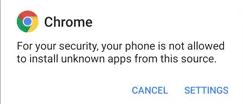
- Go to Settings → Apps & notifications → Advanced → Special app access → Install unknown apps.
- Select the app (usually your internet browser) that you want to grant permission to install from unknown sources.
- Select Allow from this source
Aria Studio
Aria Studio is available on:
- x64 Linux distributions of:
- Fedora 36, 37, 38
- Ubuntu Jammy (22.04 LTS) and Focal (20.04 LTS)
- Mac Intel or Mac ARM-based (M1) with MacOS 11 (Big Sur) or newer
- x64 Windows Intel machines running Windows 11 or newer
You can install it through either one-click installation or via PyPI (pip instiallation). Go to the Aria Studio guide to get started.
Client SDK with CLI
Aria Client SDK with CLI is available on:
- x64 Linux distributions of:
- Fedora 36, 37, 38
- Ubuntu Jammy (22.04 LTS)
- Mac Intel or Mac ARM-based (M1) with MacOS 11 (Big Sur) or newer
It is installed via PyPI (pip instiallation). Go to the Aria Client SDK setup guide to get started.
Are these apps open source?
The Mobile Companion app, Aria Studio, and Client SDK are Meta Licensed Materials and are licensed by Meta to research partners via organizational or individual research agreements. Go to projectaria.com to find out how to become a research partner.
This software is not part of Project Aria Tools, so it won’t be downloaded when you install Project Aria Tools Data Utilities, which is open source and licensed under Apache 2.0.