Aria Studio
Overview
Aria Studio is part of the Aria Research Kit. The application will launch in your default web browser and provides the ability to:
- Examine preview thumbnails and metadata of Aria recordings (on device or stored locally)
- Transfer recordings from the device to the local computer or delete recordings stored on the device or local computer
- Visualize recordings
- We show visualizations of all the sensor streams except for audio. Audio outputs are not supported at this time.
- Group recordings for multi-sequence processing jobs
- Grouped recordings are a special feature unlocked by Aria Studio. Users can group VRS recordings from anywhere in their directory for organizational purposes, or to request Multi-SLAM outputs.
- Groups are stored on your local machine and associated with your Aria user account
- Request and manage Machine Perception Services (MPS)
Aria Studio can be installed on:
- x64 Linux distributions of:
- Fedora 36, 37, 38
- Ubuntu jammy (22.04 LTS) and focal (20.04 LTS)
- Mac ARM-based (M1) with MacOS 11 (Big Sur) or newer
- Note: Current versions of Aria Studio are not supported on Intel-based Mac machines, though version 1.0.3 is available for download.
- x64 Windows Intel machines running Windows 11 or newer
Aria Studio is supported on Google Chrome.
Go to the Quickstart Guide for info on how to start using them.
Machine Perception Services (MPS) capabilities
- Request MPS processing for recordings
- SLAM, Eye Gaze and Hand Tracking are available for individual recordings
- Multi-SLAM is available for grouped recordings
- View MPS request history and status of current requests
- Access MPS CLI capabilities through a graphical user interface, such as:
- Resumable uploads
- MPS outputs automatically downloading (as long as Aria Studio is running)
- The ability to submit multiple MPS requests at the same time
Like the MPS CLI, you can exercise granular control over settings like uploads and download speeds by customizing $HOME/.projectaria/mps.ini. Go to the MPS CLI Guide for details about all the settings.
Install Aria Studio with one click
Install the Aria Studio 1.1.x package appropriate for your computer platform. Double-click on the downloaded file and follow the prompts to complete the installation.
- Mac ARM 1.1.1: Download the Package for Mac ARM
- Windows 1.1.1: Download the Package for Windows
- Linux 1.1.2: Download the Package for Linux
Previous versions
The table below includes links to previous versions of Aria Studio across multiple platforms. Note that if you are installing version 1.0.3, you will need to allow the installation of unsigned builds.
| Version | Platform | Download link |
|---|---|---|
| 1.1.1 | Linux | Aria_Studio-1.1.1-Linux.appimage |
| 1.1.0 | Mac ARM | Aria_Studio-1.1.0-arm64.dmg |
| 1.1.0 | Windows | Aria_Studio-1.1.0-windows.exe |
| 1.1.0 | Linux | Aria_Studio-1.1.0-Linux.appimage |
| 1.0.3 | Mac ARM | Aria_Studio-1.0.3-arm64.pkg |
| 1.0.3 | Mac Intel | Aria_Studio-1.0.3-Intel.pkg |
| 1.0.3 | Windows | Aria_Studio-1.0.3-windows.exe |
| 1.0.3 | Linux | Aria_Studio-1.0.3-Linux.AppImage |
Note: Version 1.0.3 is an unsigned build
You will need to allow the installation of unsigned builds if you want to install version 1.0.3 in this way. We don't recommend enabling unsigned builds for any other versions.
macOS
- Double-click the downloaded PKG and select Done.
- Go to System Settings > Privacy & Security, scroll to the bottom, and select Open Anyway to enable the installation.
Windows
- Double-click on the downloaded EXE file.
- When the "Windows protected your PC" dialog appears, select More info.
- Select Run anyway.
Install Aria Studio via PyPI
If you're going to install Aria Studio via PyPI, you'll want Python 3.11 or above. To check which version of Python 3 you have, use python3 --version. Get the latest version from the Python 3 download page.
To install Aria Studio via PyPI, use the following command:
python3 -m pip install aria_studio --no-cache-dir
Optional: Create a virtual environment
When using PyPI's pip command, it's a best practice to use a virtual environment. This will keep all the modules in one folder and avoid breaking anything in your local environment. To install Aria Studio in a virtual environment, use the following steps:
Linux and macOS
rm -rf $HOME/venv/aria_studio
python3 -m venv $HOME/venv/aria_studio
source $HOME/venv/aria_studio/bin/activate
python3 -m pip install aria_studio --no-cache-dir
Windows
remove-Item -Path $HOME/venv/aria_studio -recurse -Force
py -3 -m venv $HOME/venv/aria_studio
& $HOME\venv\aria_studio\Scripts\Activate.ps1
py -3 -m pip install aria_studio --no-cache-dir
Run Aria Studio
Run Aria Studio from your desktop (single-click installation)
If you installed Aria Studio used single-click installation, you can run Aria Studio like you would any other application on your desktop.
Run Aria Studio using Python (PyPI installation)
aria_studio
Aria Studio will then open in your web browser.
If you close the browser, Aria Studio will continue to run in the background, which can be helpful when running MPS requests. Use Ctrl + C in the command window to quit the application.
To return to your installation of Aria Studio at any time, restart the virtual environment using the following commands:
source $HOME/aria_studio/bin/activate
aria_studio
Using Aria Studio
On the main page you’ll see options to view recordings on your glasses, recordings on your computer, grouped recordings and past MPS requests.
You’ll also be able to see the status of any glasses plugged into your computer.
Recordings on glasses
- Plug your Aria glasses into your computer
- Select Recordings on glasses
- If you do not see a connected device, try:
- Changing ports
- Plugging the glasses in more directly if you’re using a USB hub
- If your glasses battery is flat, wait 10 minutes for them to charge
- If you’re on Linux you may need to fix driver issues
- If you do not see a connected device, try:
- You’ll see a thumbnail preview of the recording, plus metadata for each recording
From this page you can see video previews of each recording, download recordings and delete recordings.
When recordings are downloaded, they’ll also download a JSON file containing the file’s metadata. Metadata can also be extracted from the VRS file, but the JSON file provides a text editor readable file with recording profile, name, OS version the recording was made with, etc.
Recordings on computer
From “Recordings on computer” you can request MPS, add recordings to a group or visualize the recordings. Select the info icon (or file information in Actions) for recording metadata or status of MPS requests associated with that file.
When you request MPS, the output results will be automatically downloaded to an MPS folder in the requesting VRS file’s directory.
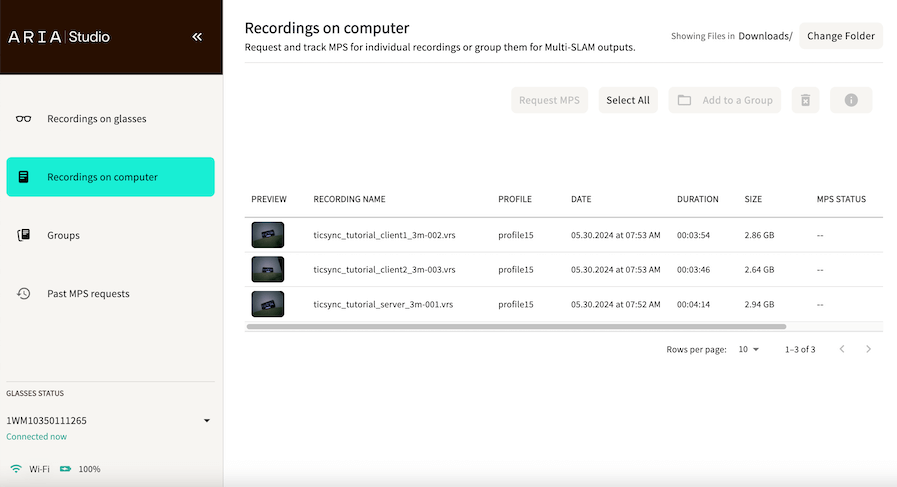
Groups
In the “Groups” page you can create new groups, examine recordings within a group or request Multi-SLAM MPS processing on a group of recordings. VRS files are not duplicated when they are grouped. So one file can be in multiple groups, without taking up extra storage space.
Go to “Recordings on computer” to add recordings to a group. For a Multi-SLAM request to be successful, all recordings in the group need to have used recording profiles that collect SLAM camera and IMU data.
Creating and using groups
- Go to Groups and select Create a new group
- Provide a group name
- The group name needs to be a valid directory name, as this will be the name of the folder where outputs are automatically downloaded to
- Select a directory
- This directory will define where the group folder for outputs will be saved
- VRS recordings will not be added to this directory
- The outputs will include a JSON file with the file paths of all the VRS source files
- Go to Recordings on computer to add VRS files to the group
- You can select multiple VRS files at the same time
- Return to Groups
- Select the info icon to view group or individual recording data
- Select Request MPS to request Multi-SLAM MPS
Past MPS requests
Past MPS requests is a page that logs the status of current and previous MPS requests.
Troubleshooting/FAQ
My MPS request didn’t automatically download!
MPS requests can only be downloaded when Aria Studio is open. Open Aria Studio to check the status of MPS requests. You’ll see “Successfully Downloaded” as the status.
What happens if I quit Aria Studio while files are uploading?
Next time you open Aria Studio the uploads should resume. Once files have successfully uploaded you’ll see “Processing” as the status.
What are the different statuses and steps when submitting MPS requests?
Go to the MPS CLI Guide for details about how the back end works.
How do I quit Aria Studio?
Press Ctrl + C in the original console where aria_studio was started.
Unable to login (on Mac)
Go to MPS Troubleshooting - Authentication issue on macOS if you encounter this issue.
Where are my groups?
Groups are stored locally and associated with a specific user. So if you’ve logged into Aria Studio using a different account name, you won’t see the groups associated with another user.