DTC Tooling
To help you quickly ramp up using the Digital Twin Catalog (DTC) dataset, we have provided the following Python tools which are available in the DTC code repo:
Step 0: Prepare data and venv if not done before
- Follow Step 0 to Step 5 in Dataset Download.
- Follow Step 0 to Step 3 in Object Models.
Step 1: Clone the code repo to local
mkdir ${PATH_TO_LOCAL_CODE_REPO}
cd ${PATH_TO_LOCAL_CODE_REPO}
git clone https://github.com/facebookresearch/DigitalTwinCatalogue.git
Rerun Visualizer
Step 2: Run the visualizer
python {PATH TO THE RERUN VIEWER PYTHON SCRIPT} --sequence_folder {PATH_TO_YOUR_SELECTED_ARIA_SEQUENCE_FOLDER} \
--model_folder ${PATH_TO_YOUR_SELECTED_MODEL_FOLDER}
The Rerun visualizer will visualize the Aria RGB camera, object model and semi-dense point cloud in the same coordinate frame.
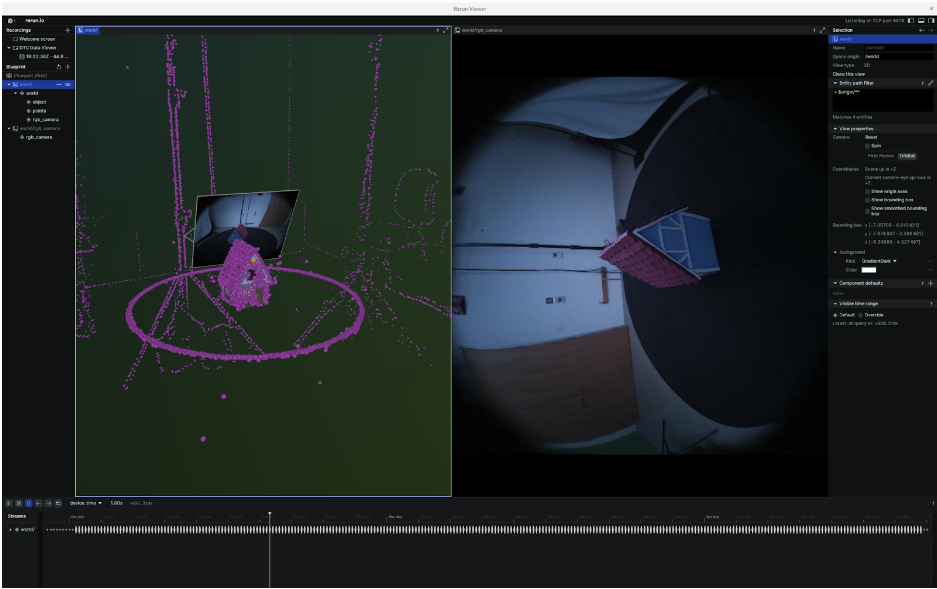
Mask Generation
Step 2: Run the mask generation
mkdir -p $HOME/Documents/dtc_aria_mask_output
Run the Aria mask generator, from the python virtual environment. Choose the rectification setting of RGB frame (width, height, focal) and subsample rate of RGB stream (optional)
python {PATH TO THE OBJECT MASK GENERATOR PYTHON SCRIPT} --sequence_folder {PATH_TO_YOUR_SELECTED_SEQUENCE_FOLDER} \
--model_folder {PATH_TO_YOUR_SELECTED_MODEL_FOLDER} \
--output_folder $HOME/Documents/dtc_aria_mask_output \
--width 800 --height 800 --focal 400 --subsample_rate 5
Three subfolders will be created in the output folder, “image” (containing rectified RGB frames), “mask” (corresponding object masks) and “overlay” (overlay mask frame on top of corresponding RGB image frame). Corresponding frames will look as below
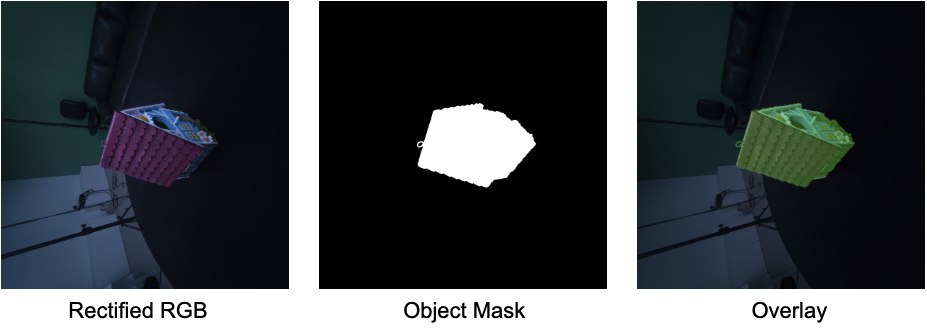
Download Model with Sequence
Step 2: Run the download script
mkdir -p $HOME/Documents/dtc_sequence_with_object
Run the download script. It will download specified Aria sequence and its captured 3D model
python {PATH TO THE DOWNLOAD PYTHON SCRIPT} -s ${PATH_TO_YOUR_Aria_Sequence_CDN_FILE} \
-m ${PATH_TO_YOUR_DTC_MODEL_CDN_FILE} \
-o $HOME/Documents/dtc_sequence_with_object \
-l {YOUR_SELECTED_SEQUENCE_NAME}
Two subfolders will be created in the output folder, “sequences” (sequences you specified to download) and “models” (models captured by the sequences).
Troubleshooting
Go to Project Aria Tools Troubleshooting if you experience any issues.