Dataset Download
Downloading Open Datasets
This page provides guidance on how to use our generic downloader to download any Project Aria dataset.
Step 0: Install projectaria_tools package and create venv if not done before
Follow Step 0 to Step 3 in Getting Started.
Step 1 : Signup and get the download links file
To use the downloader CLI, you need to download a file which contains all data URLs plus some metadata for the downloader script. We currently offer two ways of getting this file:
Option 1 - Aria Dataset Explorer:
Go to the Aria Dataset Explorer website and choose a dataset by clicking on "View" button. Here you can select sequences according to some filter options, or get the links to all sequences by clicking "Download found sequences".
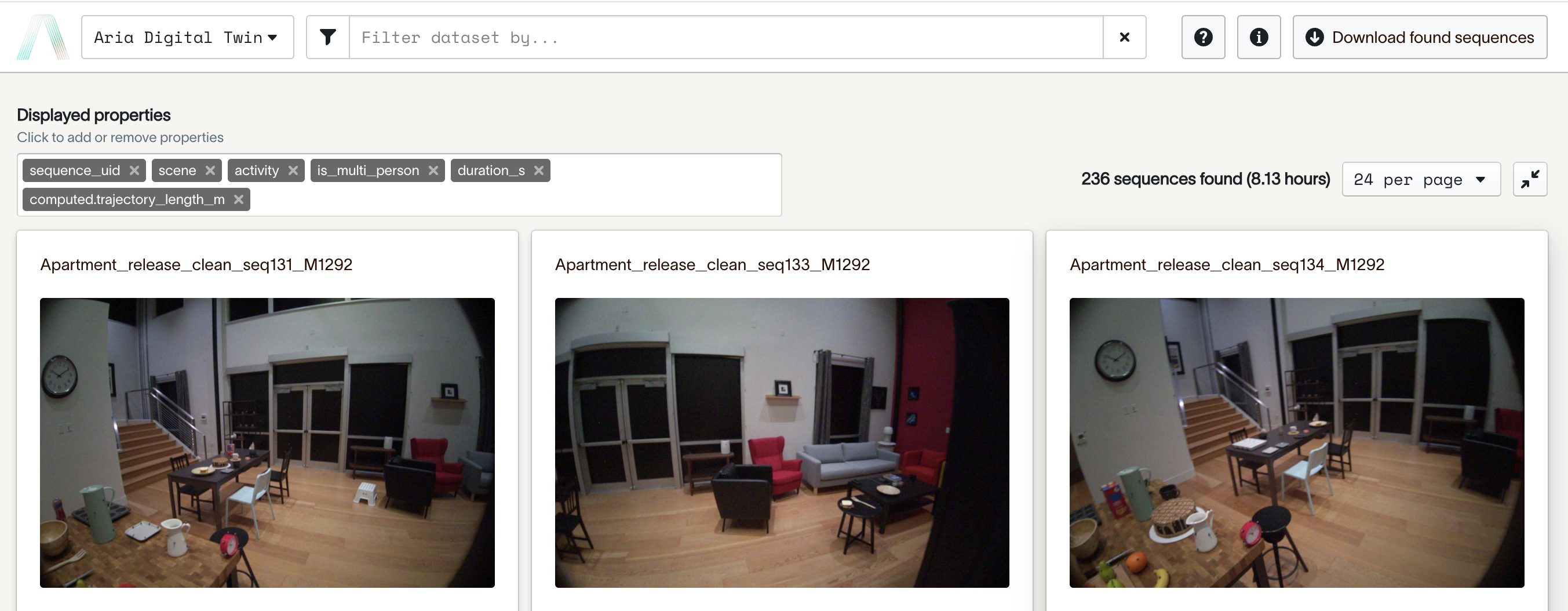
Option 2 - Dataset Webpage on projectaria.com:
For example, to download Aria Digital Twin, visit the ADT Webpage on projectaria.com. Scroll down to the bottom of the page. Enter your email and select Access the Datasets. Visit and sign up.
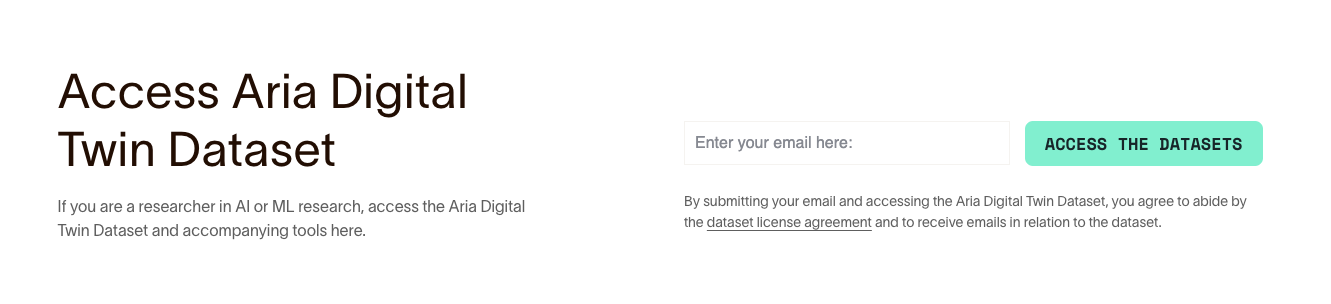
Once you've selected Access the Datasets you'll be taken back to the top of the page.
Scroll down the page to select <your_dataset> Download Links and download the file to the folder $HOME/Downloads.
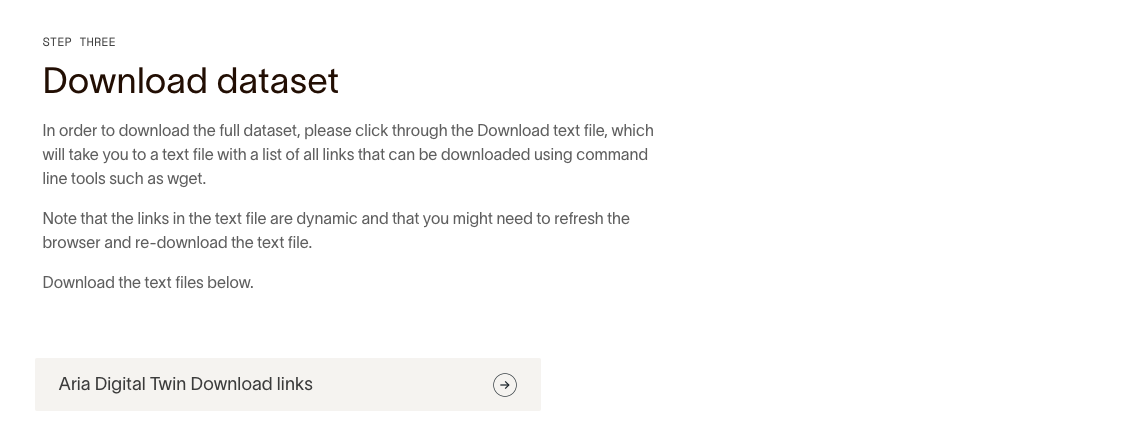
You can redownload the download links whenever they expire
This will download a file called [your_dataset_name]_download_urls.json.
Step 2 : Set up a folder for your dataset
mkdir -p $HOME/Documents/projectaria_tools_[your_dataset_name]_data
mv $HOME/Downloads/[your_dataset_name]_download_urls.json $HOME/Documents/projectaria_tools_[your_dataset_name]_data/
Step 3 : Download the sequences using the downloader CLI
To use the downloader, use the following commands in the virtual environment where you've installed projectaria_tools.
To get a description of the arguments that the script needs, run:
aria_dataset_downloader --help
The following are some example use cases:
Download VRS for all sequences��
To download VRS files for all sequences, run the following command:
aria_dataset_downloader --cdn_file ${PATH_TO_YOUR_CDN_FILE} --output_folder ${OUTPUT_FOLDER_PATH} --data_types 0
This will download VRS files for all sequences in the CDN file to the specified output folder.
Get a list of available data groups
To get a list of the data groups available for download, run the following command:
aria_dataset_downloader --cdn_file ${PATH_TO_YOUR_CDN_FILE} --output_folder ${OUTPUT_FOLDER_PATH}
This will display a list of the data groups that can be downloaded.
Download specific data groups
To download specific data groups, specify their numbers separated by spaces after the --data_types argument. For example, to download data groups 0, 1, 2, 3, 4, 5, 6, 7, and 8 for all sequences, run the following command:
aria_dataset_downloader --cdn_file ${PATH_TO_YOUR_CDN_FILE} --output_folder ${OUTPUT_FOLDER_PATH} --data_types 0 1 2 3 4 5 6 7 8
This will download the specified data groups for all sequences in the CDN file to the specified output folder.
Download VRS for specific sequences
To download VRS files for specific sequences, specify their names after the --sequence_names argument. For example, to download VRS files for sequences "Apartment_release_clean_seq131_M1292" and "Apartment_release_clean_seq133_M1292", run the following command:
aria_dataset_downloader --cdn_file ${PATH_TO_YOUR_CDN_FILE} --output_folder ${OUTPUT_FOLDER_PATH} --data_types 0 --sequence_names Apartment_release_clean_seq131_M1292 Apartment_release_clean_seq133_M1292
This will download VRS files for the specified sequences to the specified output folder.
Overwrite existing files
To overwrite existing files when downloading data, use the --overwrite flag. For example, to download VRS files for all sequences and overwrite any existing files, run the following command:
aria_dataset_downloader --cdn_file ${PATH_TO_YOUR_CDN_FILE} --output_folder ${OUTPUT_FOLDER_PATH} --data_types 0 --overwrite