ADT Object Models
Overview
This page covers how to download the 3D object models associated with the Aria Digital Twin (ADT) dataset, and briefly describe the data content and how to visualize the models.
By downloading the object models as described in this page, you agree that you have read and accepted the terms of the Aria Digital Twin Object Models License Agreement.
Download the ADT Object Models
Step 0: install project_aria_tools package and create venv if not done before
Follow Step 0 to Step 3 in Getting Started.
Step 1 : Signup and get the download links file
To use the downloader CLI, you need to download a file which contains all data URLs plus some metadata for the downloader script. We currently offer two ways of getting this file:
Visit ADT website and sign up.
Scroll down to the bottom of the page. Enter your email and select Access the Datasets.
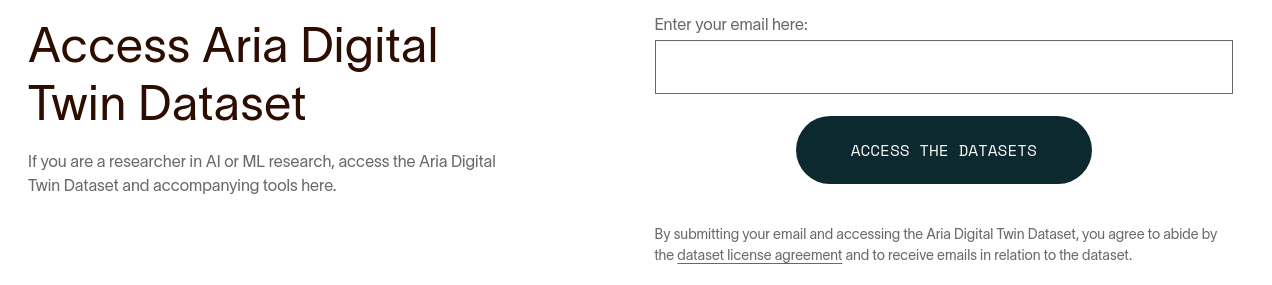
Once you've selected Access the Datasets you'll be taken back to the top of the ADT page.
Scroll down the page to select ADT Object 3D Models link and download the file to the folder $HOME/Downloads.
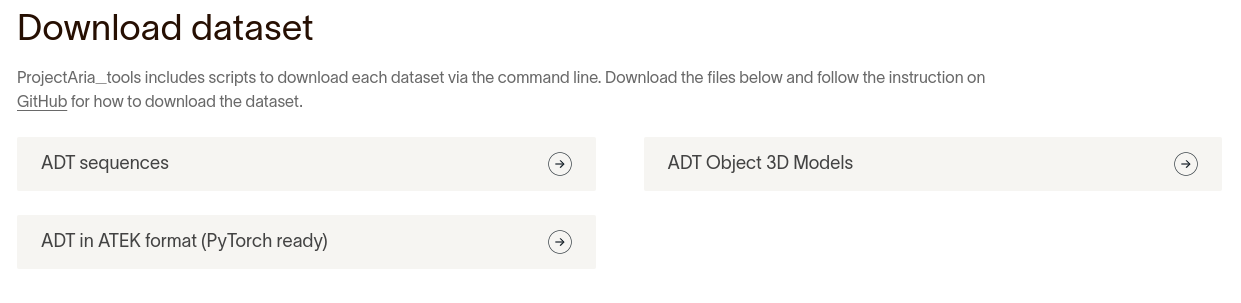
You can redownload the download links whenever they expire
Step 2 : Set up a folder for object models
mkdir -p $HOME/Documents/adt_object_library
Step 3 : Download the object models via CLI:
To download all ADT models (~5.5 GB), run the following command from your Python virtual environment:
dtc_object_downloader -r ADT -c {PATH_TO_YOUR_CDN_FILE} -o $HOME/Documents/adt_object_library
To download only a select subset of ADT models, run the following command from your Python virtual environment:
dtc_object_downloader -r ADT -c {PATH_TO_YOUR_CDN_FILE} -o $HOME/Documents/adt_object_library -l {SELECTED_OBJECT_NAMES}
You can retrieve object names from the ADT data providers using your downloaded sequence data, or have a look at the instances.json file in your sequence data.
For legal reasons, we have removed the object DinoToy from the available models, however, this object is still present in the ADT sequence data.
Troubleshooting
Check Project Aria Tools troubleshooting if you are having issues using this guide.
Object Model Data Format
When downloading the object models using dtc_object_downloader, each object will download into its own folder, named using the instance name of the object. Under each object folder, there will be three files as shown below.
|InstanceName1|
├──3d-asset.glb # model file
├──CC_BY-SA.txt # license file
├──metadata.json
|InstanceName2|
{...}
All poses associated with the objects are stored in each sequence ground truth data, not in the downloaded object data. For example code to learn how to load object models and their associated poses (including static and dynamic objects), refer to the ADT Rerun Viewer
Visualizing Object Models
The GLB files for each object model can be viewed using any off-the-shelf GLB viewer. For example, the open web browser based Babylon viewer can be used by dragging and dropping the GLB file.
To visualize multiple object models, along with their ground truth poses, the ADT rerun viewer can be used. To run the viewer, enter the following command from your virtual environment with projectaria_tools installed:
viewer_projects_adt --sequence_path {PATH_TO_YOUR_SEQUENCE} --object_library_path $HOME/Documents/adt_object_library --display_objects {INSTANCE_NAMES}
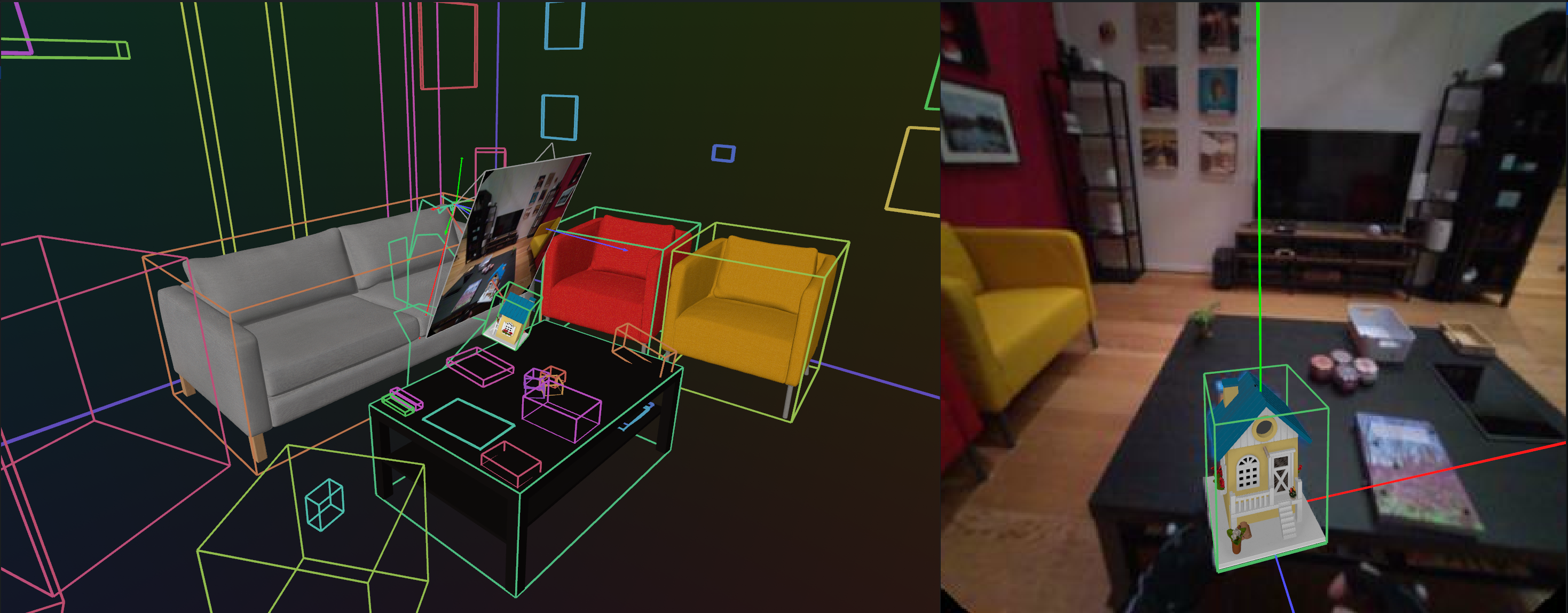
Example command to produce the above visualization:
viewer_projects_adt --sequence_path $HOME/Documents/adt_sequence_data/Apartment_release_golden_skeleton_seq100_M1292 \
--object_library_path $HOME/Documents/adt_object_library \
--display_objects BlackCoffeeTable BirdHouseToy YellowArmChair GreySofa RedArmChair