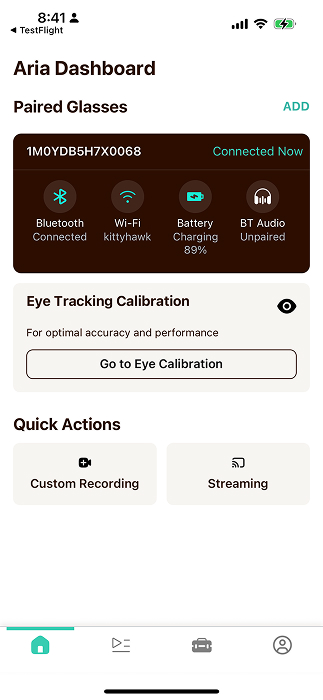Get Started
The Aria Companion App allows you to set up and record using your Aria Gen 2 glasses via Bluetooth on an Android or iOS device. This guide covers:
- Downloading and installing the app
- Setting up your glasses
- Navigating the app
Companion App key features
- Fully wireless operation
- Check glasses status (temperature, GPS, battery, etc.)
- Handle and select between multiple paired Aria Gen 2 glasses
- Update glasses to the latest firmware
- Select and start recording profiles directly from the app
- Data quality signals during recording and streaming
- Eye Gaze Calibration
- Manage security certificates for SDK/CLI access
Get the app
The current version of the Companion App is v245. Go to ARK Software Release Notes to learn more about the latest features.
- iOS
- Android
iOS
Requirements
If you're using iOS, your mobile device will need:
- OS version must be iOS 14 or above
- (Optional) TrueDepth camera (iPhone X or later) needed for eye-tracking calibration
Download and Install
The Aria Mobile Companion app is available on iOS as a beta app through TestFlight.
On your phone, scan this QR code:
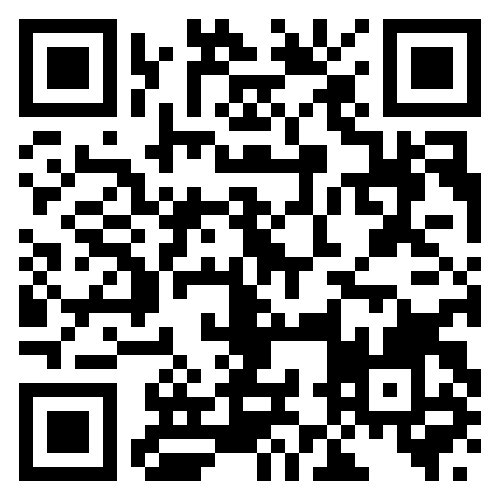
to open the Aria Testflight invitation link and download the app.
Updating the app
- Open the TestFlight app
- Next to the Aria app, select Update
Android
Requirements
If you're using Android, your mobile device will need:
- Android OS version 10 or above installed
- ARM64 processor preferred
- (Optional) ARCore Depth API (https://developers.google.com/ar/devices) support needed for eye-tracking calibration
- 64-bit is preferred, although 32-bit is supported
Download and install
Follow one of these links on your Android device to download the app:
Mobile Companion App APK v245 - recommended (64-bit architecture) Mobile Companion App APK v245 - for 32-bit architecture
To update the app, download and install the latest version.
Installation troubleshooting
On Android, if you see an error message such as, “For security, your phone is not allowed to install unknown apps from this source,” you’ll need to enable your web browser to install unknown apps.
Aria Mobile Companion App install error message
- Go to Settings → Apps & notifications → Advanced → Special app access → Install unknown apps.
- Select the app (usually your internet browser) that you want to grant permission to install from unknown sources.
- Select Allow from this source
If you encounter problems ordering your device through the Companion App, please contact AriaOps@meta.com.
Log in
Open the Aria app and log in with your provided account. Tap Log in with Meta, then Continue with email. Review the Project Aria Research Community Guidelines and Health & Safety information.
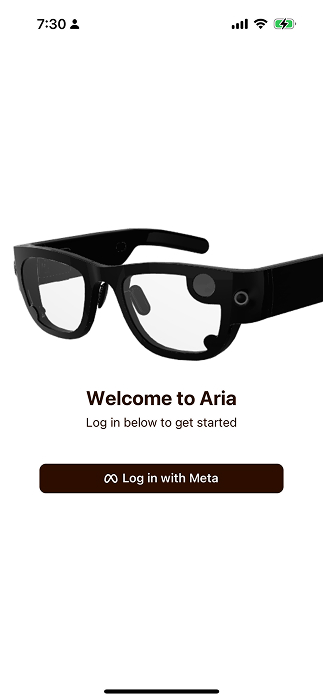
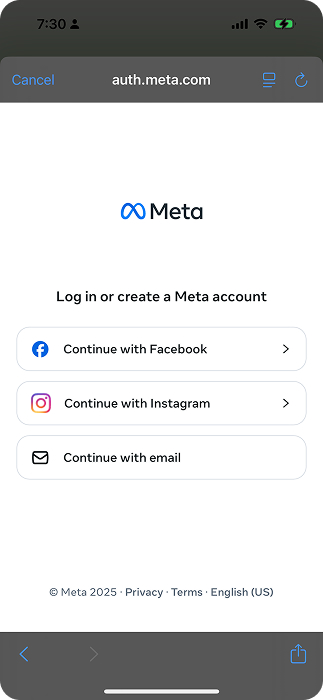
Set up glasses
Follow the instructions in the app to pair your Aria Gen 2 glasses. You'll need to set up Wi-Fi in order to check for any software updates and complete the glasses setup.

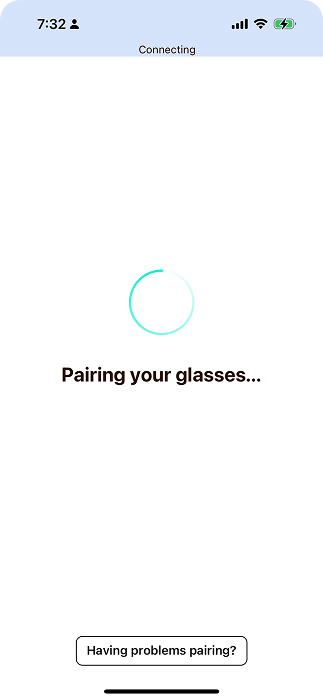
Need help? Email AriaOps@meta.com.
Updating glasses
Automatic updates
OS updates occur automatically when glasses are plugged in and connected to Wi-Fi.
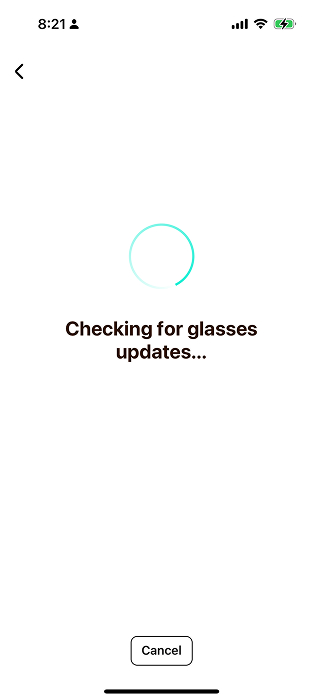

Manual updates
- From the dashboard tab (home icon), tap your glasses name at the top of the brown card.
- Scroll to Glasses OS.
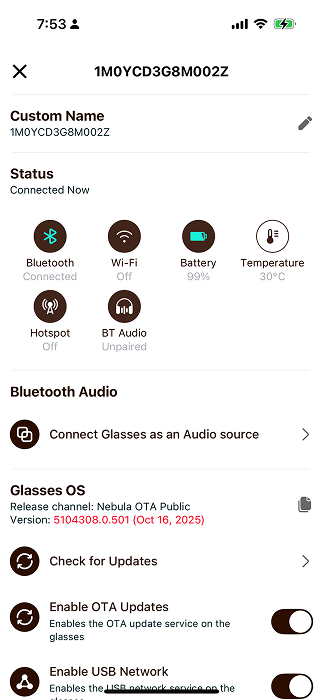
- Select Check for Updates.
- If an update is available, your glasses will reboot after updating.
App Dashboard
Once your glasses are set up, you'll be taken to the dashboard. The dashboard is the main tab of the companion app and shows the status of your glasses, including battery level, Wi-Fi, and audio pairing state.